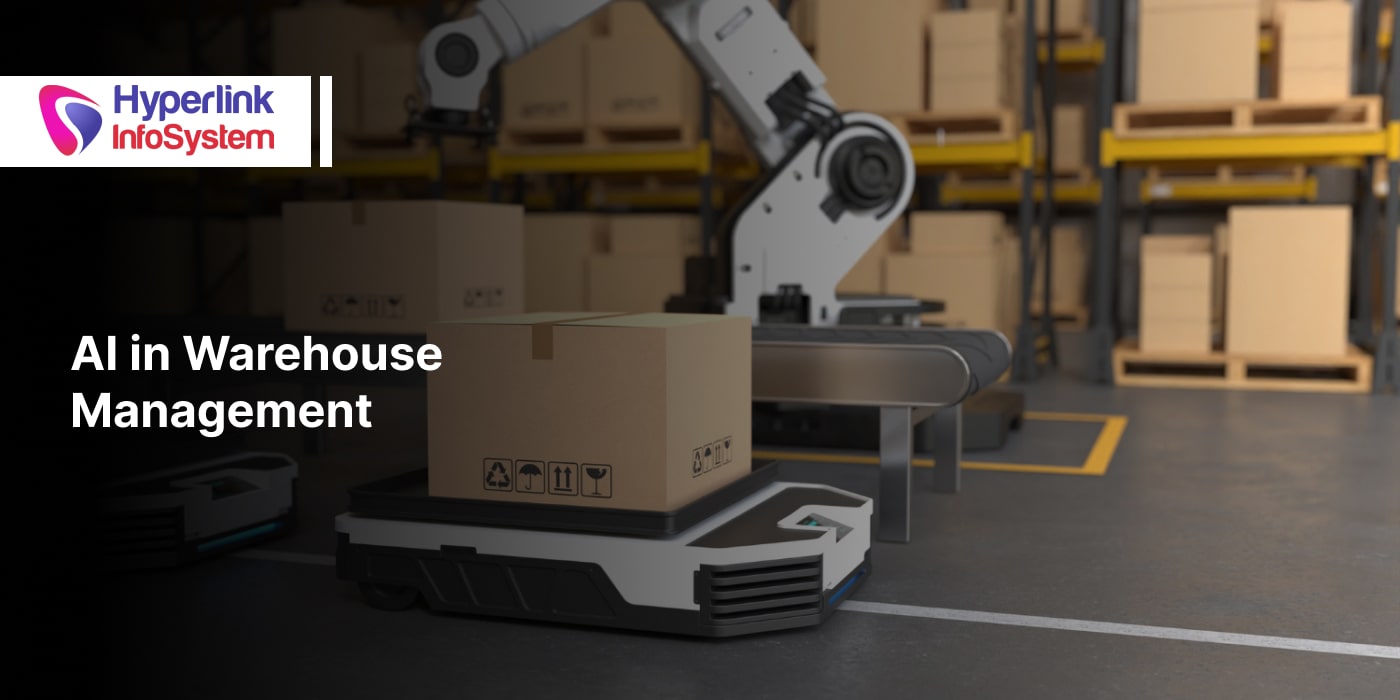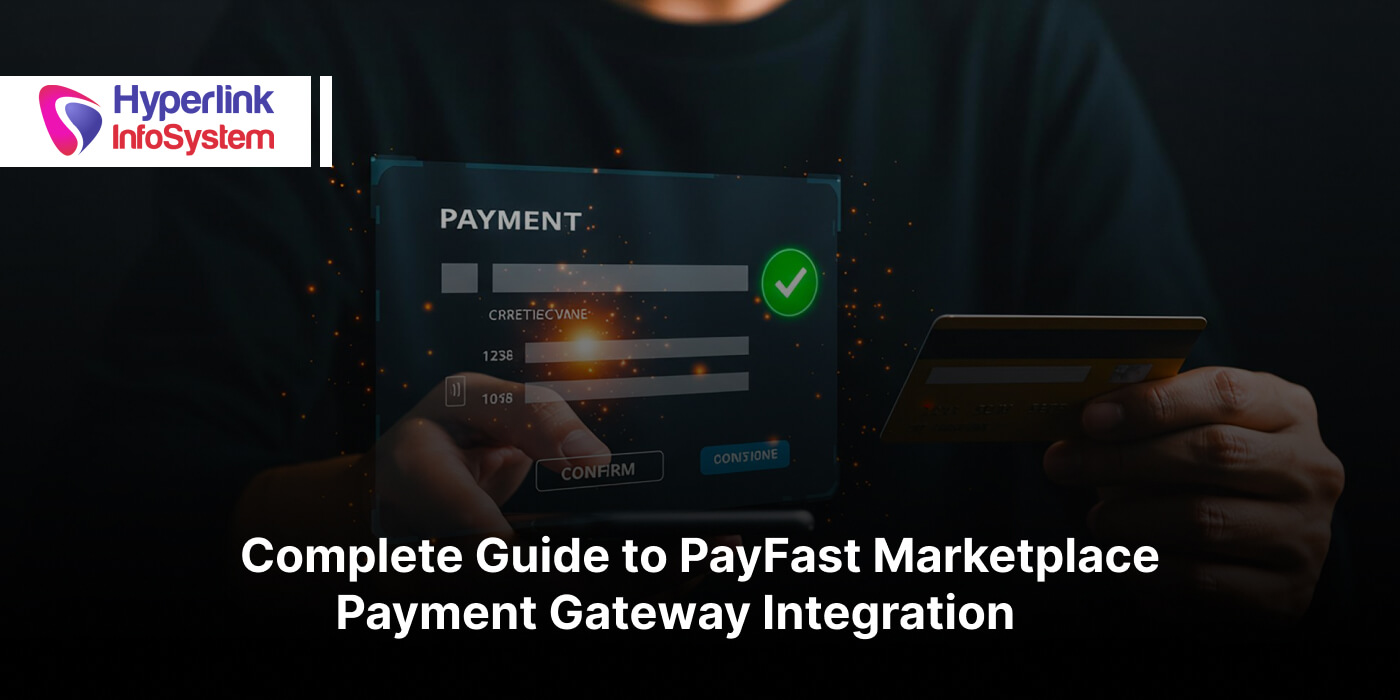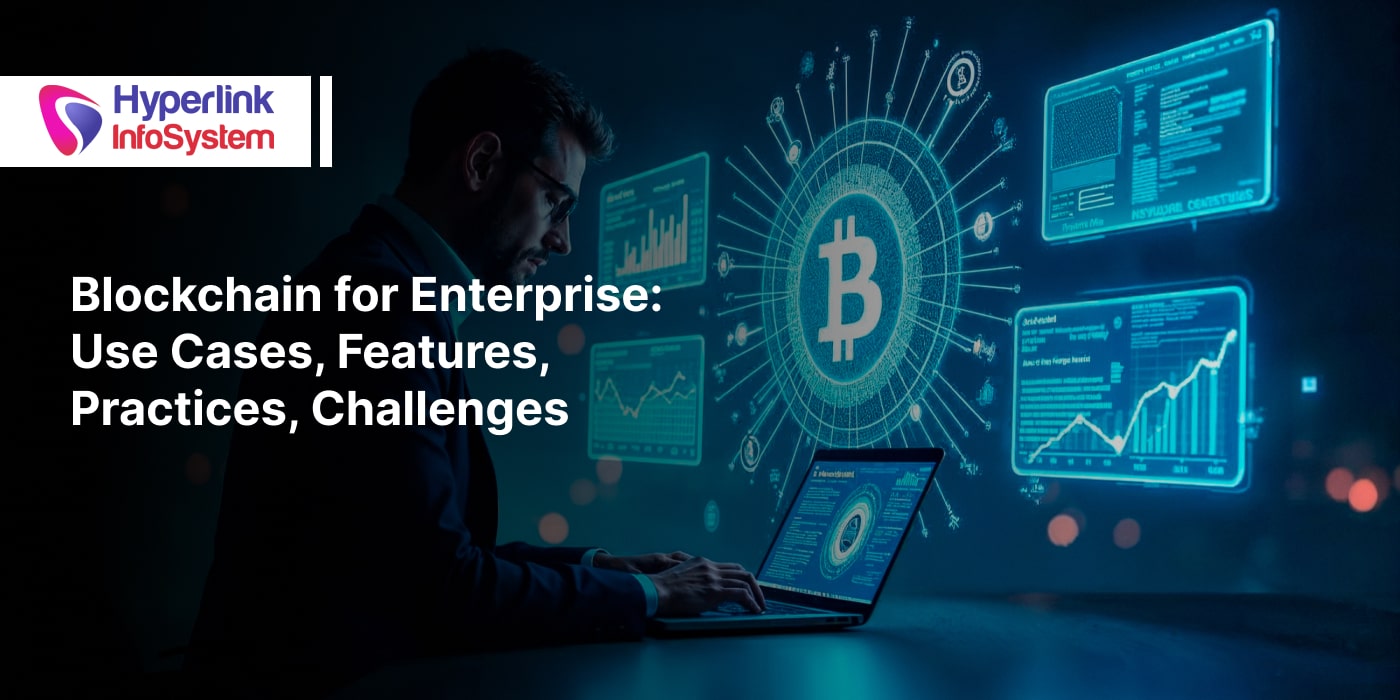It's not uncommon to
encounter some errors in WordPress as it has a reputation for being one of the most commonly used blogging platforms worldwide. If any error is encountered, it is advised not to get yourself unnecessarily worked up. This is because some of these errors can be easily solved with the help of someone with knowledge of
WordPress web development. This article would enlighten you on some of these common errors and how to get them fixed.
1. Internal Server Error:
This kind of error is non-specific because the server will not be able to identify what the particular problem is. The error can also come as "500 internal server error". It can be caused by plugins or theme malfunction, corrupted .htaccess file, etc. The following tips will help you fix it:
- Check for the corrupted .htaccess file or rename it
- Increase hypertext preprocessor (PHP) memory limit to at least 64MB
- In case of corrupted files, upload your core files all over again
- If no improvement, deactivate all your plugins to ascertain the one with issues
2. Syntax Error:
This is more straightforward as it occurs when an omission or mistake is made when you are coding your WordPress website. This would result to hypertext preprocessor (PHP) parse error which would pinpoint and locate the unusual thing in the code. To fix:
- Edit the code using file transfer protocol (FTP)
3. Establishing a Database Error:
This kind of error might need the attention of a WordPress development expert as it can be very tricky. It's simply the inability of your WordPress website to connect to the database either due to wrong modification of your credentials or corruption. This leads to the database being unresponsive. You can fix by:
- First, ensure you have enough backups
- Make sure your MySQL server is responsive and if not, run a query
- Check your WP-Config file
4. Plain White Screen With No Error Message:
This is most likely to occur when the
hypertext preprocessor (PHP) memory limit is exhausted. It can occur either in every part of the site or just a part. This can be solved by:
- Increase your memory limit
- Deactivate all your plugins because a plugin that is not functioning properly can also lead to this blank white screen of death
- Also, a malfunctioning theme can also cause this, and it is advised to switch to the default theme at least for the main time
- If you suspect that a core file is corrupted, the only remedy is to reinstall WordPress or contact a web app development company.
5. Exhausted Memory Error:
When a default allocated memory size limit is exhausted, this is bound to occur. And it's always indicated by a blank white screen or by an error message. The error message would indicate the size of memory limit needed for proper functioning of the website again. The only way to solve this problem is by increasing the allocated memory size limit. This can be done by editing your
wp-config.php file on your WordPress site in your web hosting control panel.
6. Locked Out of WordPress Admin:
When you find yourself locked out of the wp-admin area, do not panic. This could be due to you forgetting your password or due to someone trying to hack your site to mention a few. How do you get over this?
- Fix database connection error
- Fix blank white screen error
- Set another WordPress password from phpMyAdmin
- If your user permission got tempered with due to hacks, you should add a user (admin) to your WordPress database through MySQL (phpMyAdmin)
- Have a good knowledge about the WordPress code snippet and pasting or get an expert to do it for you
7. Common Image Issues:
As good as WordPress is at providing good quality tools for images, it still has some hitches that occur from time to time. What can you do?
- Missing thumbnails can be solved by setting a featured image. This can be done by locating and clicking on the screen options and checking the featured image check box.
- Image uploading issues are also widespread. It stops you from uploading any image or makes uploaded images appear as broken in the library. It is mostly caused by inadequate image permission which is unacceptable in WordPress. To address this issue, first, you need to set a proper image permission for upload using a good FTP client. Also, for a mistakenly changed file permission, set directories permission to 744 or 755 or ask your hosting provider for help.
8. WordPress Not Sending Email Issue:
Not getting notifications from WordPress might be a fault from your hosting provider. The web company might have deactivated the configuration of your PHP mail function to the hosting server. Another reason is the email not getting to its destination when sent by WordPress. So, to avoid this issue, it is advisable not to use WordPress to send an email newsletter. For good email authentication and deliverability, a
simple mail transfer protocol (SMTP) should be used. You can also use Mailgun to send your WordPress emails. Mailgun is a reliable email service provider for sending bulk emails of up to 10,000 every month.
9. Login Page Redirecting Issue:
This issue can be resolved, first, by clearing browsers cache and cookies. Then, have the cookies icon enabled.
- Have your browser restarted and login again.
- Now, If this doesn't work, then deactivate all your plugins.
- Use default theme for some time
- Delete your .htaccess File
- Update your WordPress website URL
- If none of these work, then you should know it's time to consult a web development company that has expertise in WordPress development.
10. RSS Feed Error:
An omission in
WordPress XML markup language for dispersing RSS feed would lead to an RSS feed error. Also, poor formatting (i.e., manual fixing the error and tampering with plugins or th4can) can also cause an error. This can be solved by installing and activating the Fix My Feed RSS Repair plugin.
The errors listed above are not exclusive as there are other errors you might encounter while using WordPress. Although you can fix some of these errors, you can save yourself the stress and have an expert do an error free work for you. These experts are trained and experienced in WordPress development. Most of these errors can be easily avoided if their services are employed early. So, it is advised that you meet an expert when you are experiencing errors beyond your control. This is the only way to avoid ruining your website or losing data.