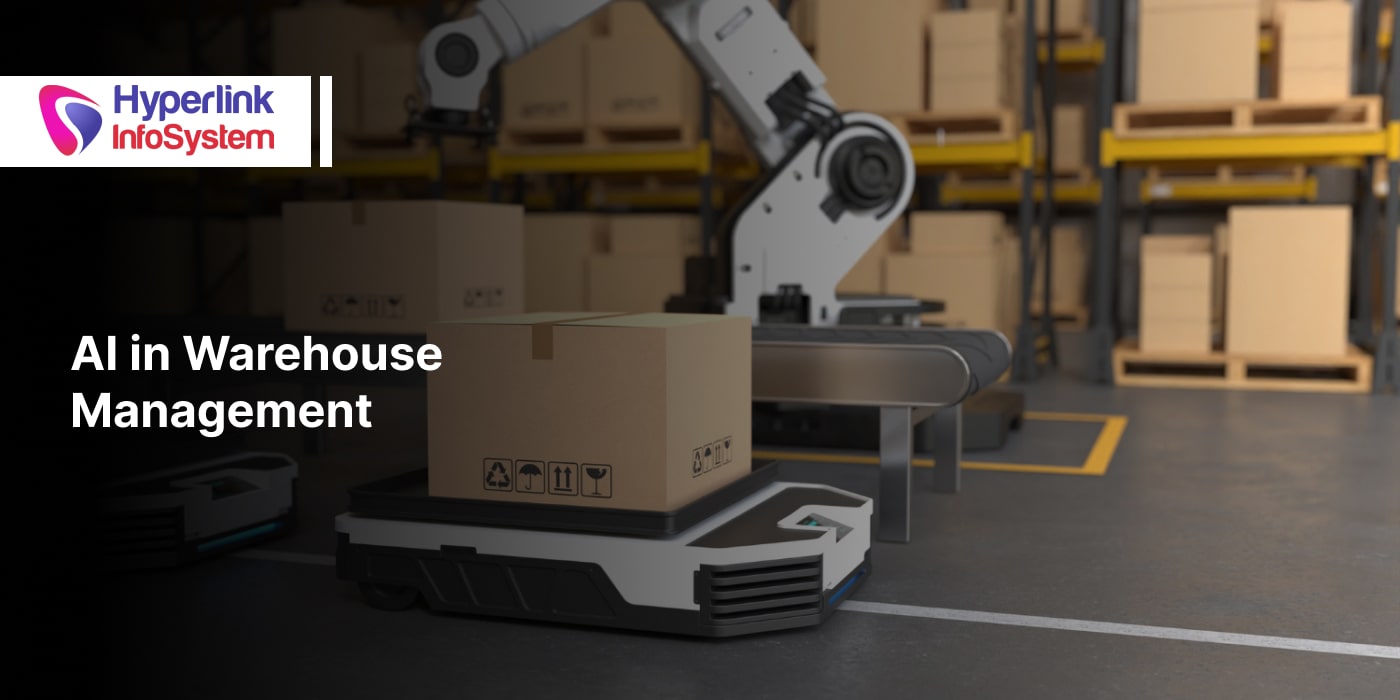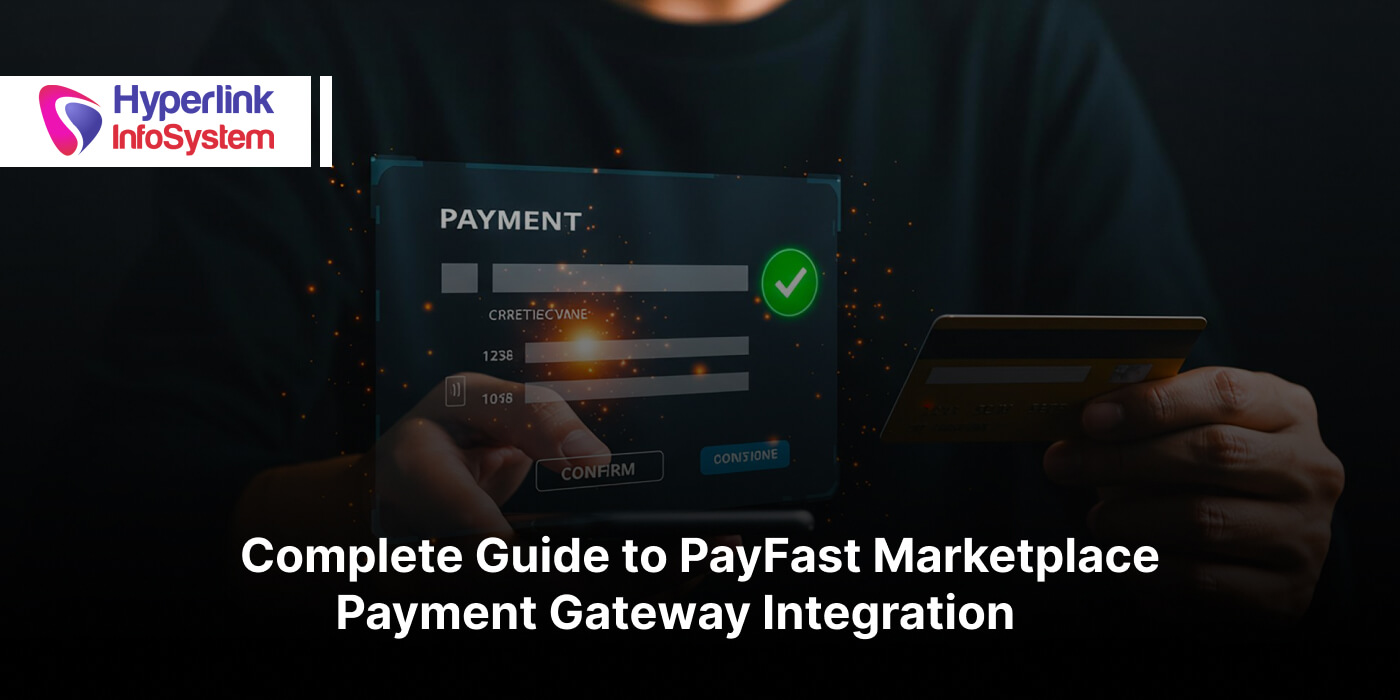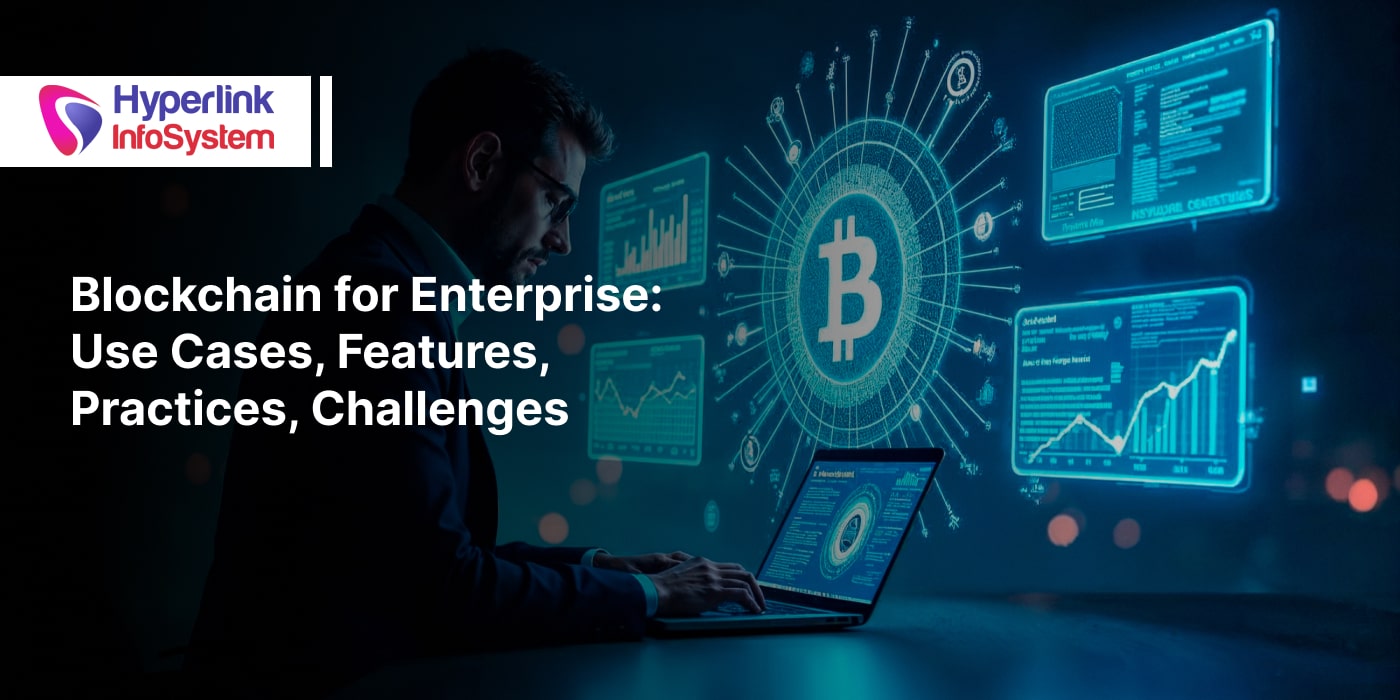Develop iOS apps for Windows PC
Oct 2015

To start discussing the “how to develop an iOS app on Windows PC” it would be better if you remember (or know) what an iOS application is all about. Well, an iOS is a mobile operating system which was created and developed by Apple Inc. It is exclusively distributed for Apple hardware. The iOS app is an operating system that powers most of the company’s mobile devices such as the iPhone, iPad and iPod touch. Because of this, developing an iOS app on a Windows PC will most likely create a problem.

Developing an iOS app on your Window PC can bring you a big challenge and difficulty if you only know how to develop an iOS app on a Mac computer. Well, if you’re really set to develop the iOS app for Window PC, you can’t just let a computer problem stop you from developing an iOS app. You can still find ways to develop the iOS app on your Window PC. For all you know, an iOS app can also be developed even on the PC. To do it, you have to secure first a PC where you can develop the desired app. You don’t really have to secure a highly technical computer if you have no Mac computer because what you need and should really have is a unit which has a good processing power. It would then be to your advantage if you have a PC with a Dual Core Intel processor and a RAM which is at least 4GB.It would also be even better if you can place together a Hackintosh. This will let you run the OS X on the unsupported computer. Should you wish to have your PC to cross over to the Dark Side, you just have to follow these simple instructions and steps:
1) You should Install or set up a virtual PC application with Mac OS X on Windows
This can be done by using the VirtualBox. The VirtualBox is virtualization software which is free and is an open source. VirtualBox is worth downloading if you still have not yet installed a copy. You will also need a copy of Mac OS X which you can buy online from the Apple Store. You can also secure it from somebody who has a Mac computer.
Aside from using the VirtualBox, you can also try MacinCloud. The MacinCLoud is a remote Mac rental service that will enable you to use Apple hardware by using the internet. You can also use a remote service like a Teamviewer. The Teamviewer can be a good option, but it is slower compared to VirtualBox and MacinCloud.
If you opted to use the VirtualBox you have to open the application and opt to install Mac OS X Server 64 Bit. You have to provide at least 2 GB RAM and more than 30 GB hard disk space. If ever you have more than 8GB RAM you can choose 4GB+. VirtualBox will automatically organize the Operating System, but you will still have to make a few changes manually. To proceed making the following changes you have to open the menu Settings and proceed with the following steps:
- Uncheck ENABLE EFI- on the SYSTEM TAB
- Choose at least two CPUs- from the PROCESSOR TAB
- Increase the VIDEO MEMORY to at least 128MB- on the DISPLAY TAB
2) You should Install the XCode on your Hackintosh or OS X Virtual Machine
The XCode is an Integrated Development Environment or IDE created by Apple that has everything you need to build an iOS app. It is also very powerful software and a complete toolset which can be used to develop a Mac app. The XCode is also an interface builder, a testing application and an asset management toolkit. This is how almost 100% of the iOS apps are being developed. After the installation of the OS X and the XCode, you can now start coding and using the iOS Simulator to test or try the apps the way you will do it on the real Mac computer.
3) Consider a Cross-Platform Development Tools
If you don’t like the idea of using a Hackintosh or an OS X virtual machine, you have the option to use a cross-platform development tool. The Cross-Platform mobile development is a “technique in writing a single code base for apps that can be used on different operating systems”.
The Smartface and Xamarin are the key players here. These tools can give you a chance to develop an iOS app on windows by using a common code base. There is also the Catch, which takes time and effort to learn the platforms. What you will need here for App Store submission is a Mac or MacinCLoud. If you’re familiar with JavaScript, you can try Smartface. On the other hand, if you know C#, you can start with Xamari. These two platforms have limited free plans.
4) Create Provisioning Profiles and Certificates
After installing OS X and XCode on your Personal Computer you have to sign up with an Apple Developer account and make a couple basic files. You have to “sign off” first in the code before you can test or run your app on real devices. This process is not only true with a PC because all iOS developers should have their codes signed.
5) Creating Certificates
A special certificate is required to enable you to sign a project. There are actually 2 types of Certificates and Provisioning Profiles: the Development which is used for testing and the Production which is used in submitting to the Store.
Create a Certificate Signing Request (CSR). A CSR is a message sent by the applicant to the Certificate Authority requesting to apply for a digital Identity Certificate. It contains information that should be included in your certificate like your organization name, common name, locality and country. It also contains the public key that should be included in the certificate. This private key is normally created at the same time when you create the CSR. You have to create the CSR, if you can gain access to OS X by using the Keychain Access app. However, if you have no OS X it would be difficult and complicated to create a Certificate Signing Request (CSR). Well, this should not stop you from what you are doing because nothing is impossible.
There is always the possibility and you’ll just have to run a few commands and gain access to the Apple Developer Program.
To create a Certificate you just have to follow the following steps:
1) Open the Keychain Access and request a certificate
The first step requires you to create a file that links your computer to the XCode development and distribution. By opening the Keychain access you can select Request a Certificate from a Certificate Authority.
2) Enter Certificate Information
The Certificate Request can be saved to the computer by clicking Saved to thedisk and entering a common name for your file. You are also required to enter a user’s email address.
3) Upload can upload your Certificate Signing Request to the Apple DeveloperPortal
Your next step is to upload the Certificate signing Request to theApple Developer by using http://developer.apple.com which will cost you $99.
4) Select or choose the type of Certificate
While it’s true that there are many certificate styles you will still need 1 Development Certificate to test apps and 1 Production Certificate to upload toiTunes. If the Certificate area is colored gray, it means that you have createdyour limit. You can click on the Certificate type found on the left sidebar andcancel 1 or more certificates.
5) Download and Open
After you have already generated your Certificate, you can nowDownload it to your computer. Check on your Certificate that you have justgenerated and double click it. In the event that you still want to create anothercertificate or a Developer Certificate, you can go back and follow theprocedure or steps that you have used when you first made the certificate.
However, you should click on Development Certificate instead of Distribution.
If you want to view your Certificates, you can open the Keychain Access and Click Certificates.
Submission to the app store
Our iOS app is now complete. You’re now ready for the final step. What you’ll have to do here is to submit it to the App Store. If you have a Hackintosh or an OS X virtual machine you will only wait for 2 minutes to complete the process.
Submission can be difficult and challenging if you have no OS X. You will not be able to upload an app from a Windows PC to iTunes connect because you will be needing a program called application Uploaded which you can only find on Macs. The easiest way to solve this problem is to borrow from a friend’s Mac or use a service like MacinCloud. If you still have trouble, you can ask anybody from the Bluecloud select.
Hyperlink InfoSystem is one of the renowned mobile app development Company which gives you the best iPhone Application Development India, Android Application Development India and Windows Application Development India services at affordable price and best quality. Contact us for more Information and a free quote on mobile app development!
Latest Blogs

Is BlockChain Technology Worth The H ...
Unfolds The Revolutionary & Versatility Of Blockchain Technology ...


IoT Technology - A Future In Making ...
Everything You Need To Know About IoT Technology ...

Feel Free to Contact Us!
We would be happy to hear from you, please fill in the form below or mail us your requirements on info@hyperlinkinfosystem.com
Hyperlink InfoSystem Bring Transformation For Global Businesses
Starting from listening to your business problems to delivering accurate solutions; we make sure to follow industry-specific standards and combine them with our technical knowledge, development expertise, and extensive research.
4500+
Apps Developed
1200+
Developers
2200+
Websites Designed
140+
Games Developed
120+
AI & IoT Solutions
2700+
Happy Clients
120+
Salesforce Solutions

40+
Data Science